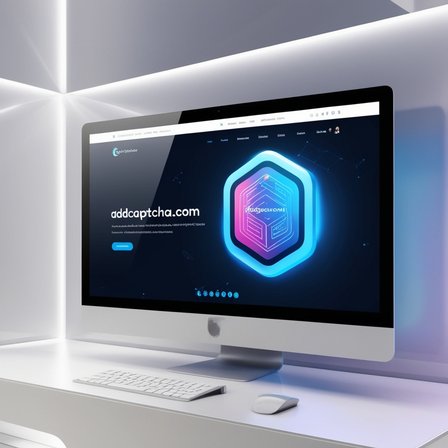Understanding Contact Form 7 Captcha Integration
Contact Form 7 is one of the most widely used plugins for creating and managing contact forms in WordPress. Its simplicity and flexibility have made it a favorite among website developers and administrators. However, with the increasing prevalence of spam, integrating a Captcha system into Contact Form 7 has become essential for many users. Captcha (Completely Automated Public Turing test to tell Computers and Humans Apart) is a tool designed to differentiate between human users and automated bots, effectively reducing the amount of spam received through contact forms.
The Importance of Captcha in Contact Forms
Spam can be a significant nuisance, filling up inboxes with unwanted messages and potentially overwhelming servers. More critically, it can lead to security vulnerabilities if malicious content is submitted. By integrating a Captcha with Contact Form 7, website administrators can ensure that only legitimate human users can submit the form, thus maintaining the integrity of their site's communication channels.
Types of Captcha Available
There are several types of Captcha that can be integrated with Contact Form 7. The most common types include:
- reCAPTCHA: Developed by Google, reCAPTCHA is one of the most popular Captcha solutions. It comes in different versions, such as reCAPTCHA v2, which requires users to click a checkbox, and reCAPTCHA v3, which provides a seamless user experience without requiring user interaction.
- Simple Math Captcha: This type of Captcha presents users with a simple math problem that needs to be solved before the form can be submitted. It is effective and user-friendly.
- Image-Based Captcha: Users are required to select images that match a given description. This method is visually engaging but can sometimes be challenging for users with visual impairments.
Integrating reCAPTCHA with Contact Form 7
Integrating reCAPTCHA with Contact Form 7 is a straightforward process. Here is a step-by-step guide to help you through the integration:
- Register Your Website with Google reCAPTCHA: First, you need to visit the Google reCAPTCHA website and register your domain. Google will provide you with a Site Key and a Secret Key, which are necessary for the integration.
- Install and Activate the Contact Form 7 Plugin: If you haven't already, install and activate the Contact Form 7 plugin from the WordPress plugin repository.
- Configure reCAPTCHA in Contact Form 7: Navigate to the Contact Form 7 settings in your WordPress dashboard. Under the "Integration" tab, you will find an option to set up reCAPTCHA. Enter the Site Key and Secret Key provided by Google.
- Add reCAPTCHA to Your Form: Edit your contact form and add the reCAPTCHA shortcode `[recaptcha]` to the form where you want the Captcha to appear.
- Test Your Form: After saving the changes, test your form to ensure that the reCAPTCHA is functioning correctly. Submit a few test entries to verify that spam submissions are being blocked effectively.
Troubleshooting Common Issues
While integrating Captcha with Contact Form 7 is generally smooth, you may encounter some issues. Here are common problems and their solutions:
- Captcha Not Displaying: Ensure that your Site Key and Secret Key are correctly entered. Also, check for conflicts with other plugins that might be interfering with the Captcha.
- Form Submission Errors: If users are unable to submit the form, verify that the reCAPTCHA shortcode is correctly placed in the form. Also, ensure that your website's SSL certificate is valid, as reCAPTCHA requires a secure connection.
- Spam Still Getting Through: If spam submissions continue despite the Captcha, consider switching to a different version of reCAPTCHA or using an additional spam filter plugin.
Enhancing User Experience
While Captcha is essential for preventing spam, it should not impede the user experience. Here are some tips to ensure a balance between security and usability:
- Use Invisible reCAPTCHA: reCAPTCHA v3 offers a seamless experience by analyzing user behavior in the background without requiring user interaction. This method is highly effective and minimally intrusive.
- Provide Clear Instructions: If using a Captcha that requires user interaction, such as a math problem or image selection, ensure that the instructions are clear and concise.
- Accessibility Considerations: Ensure that your Captcha solution is accessible to all users, including those with disabilities. For example, provide audio Captcha options for visually impaired users.
Conclusion
Integrating Captcha with Contact Form 7 is a crucial step in protecting your website from spam and ensuring secure communication channels. By understanding the different types of Captcha available and following the integration steps, you can effectively safeguard your site while maintaining a positive user experience. Regularly test and update your Captcha settings to adapt to evolving spam tactics and keep your forms secure.
Advanced Captcha Techniques
For users seeking more advanced security measures, combining Captcha with other anti-spam techniques can provide robust protection. Consider the following strategies:
- Honeypot Fields: A honeypot is a hidden field added to your form that is invisible to human users but can be detected and filled out by bots. If this field is filled, the form submission is automatically flagged as spam.
- IP Blocking: Implementing IP blocking can help prevent repeated spam attempts from the same IP address. Many security plugins offer this feature, which can be used in conjunction with Captcha.
- Spam Filters: Using spam filter plugins, such as Akismet, alongside Captcha can provide an additional layer of protection. These filters use algorithms to detect and block spam submissions based on various criteria.
Keeping Captcha Effective
To ensure your Captcha remains effective, it's essential to stay updated with the latest versions and best practices. Regularly check for updates to the Contact Form 7 plugin and the Captcha service you are using. Additionally, monitor the performance of your Captcha solution and make adjustments as necessary to address any emerging spam trends or user experience issues.
By implementing these strategies, you can create a secure and user-friendly contact form that effectively combats spam while providing a seamless experience for your legitimate users.